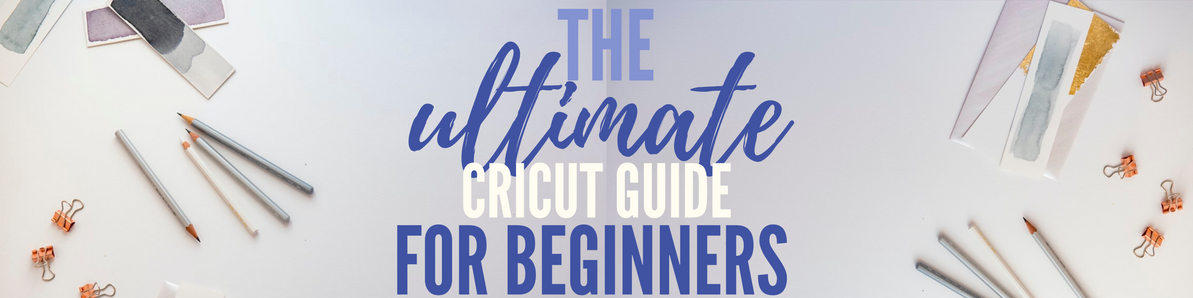The Ultimate Cricut Guide for Beginners
Just purchased your Cricut but have no idea where to start? We've got you covered, everything you need to know about setting up your Cricut.
So you finally caved and got a Cricut. Well let me tell you, it’ll be the best decision you’ve ever made.With all the information, tools & accessories available it can seem a little overwhelming at first, that’s where our guide comes in. Here at MediaForm we know all there is to know about the Cricut and we’ve laid it out for you with our Beginners Guide to Cricut.
By now you should have already purchased your chosen Cricut but if you’re still deciding which machine to buy here’s a quick comparison chart.
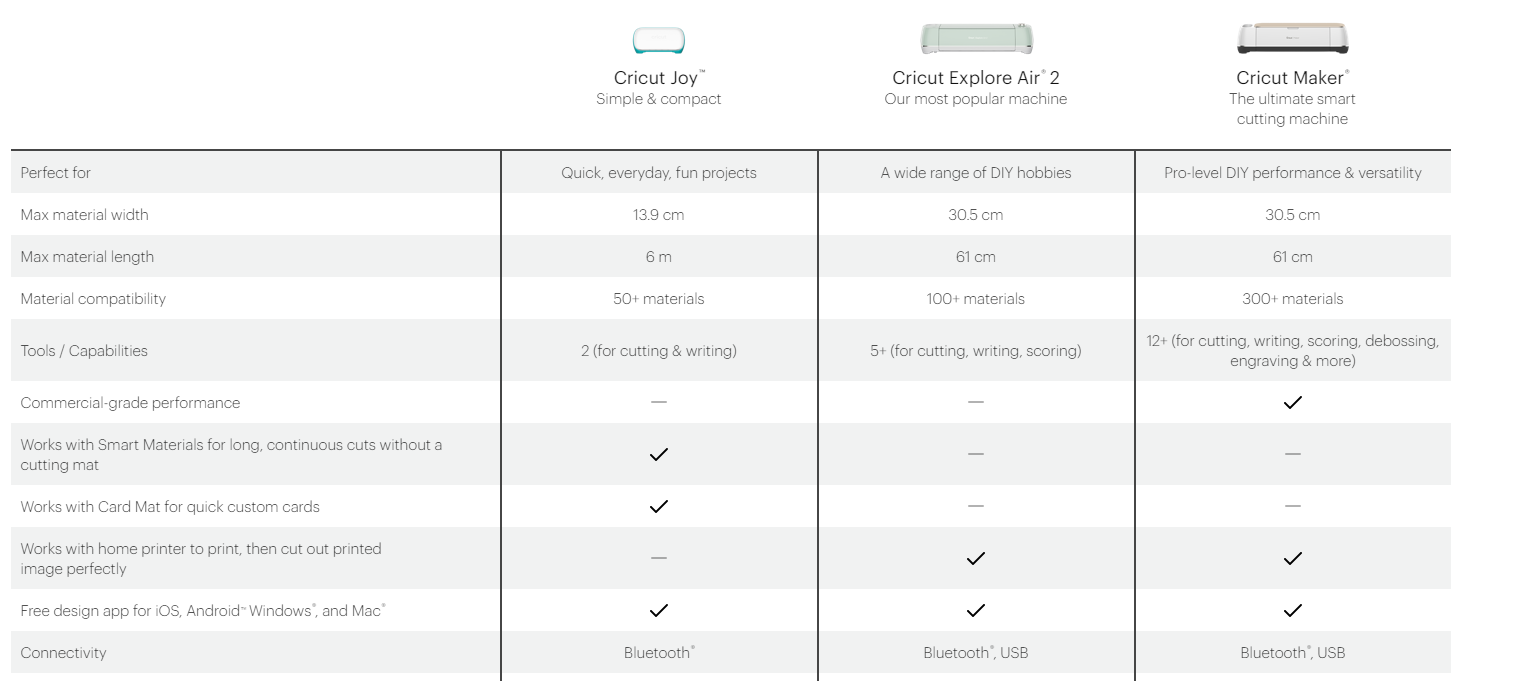
How does Cricut work?
Whether you’re new to crafting or an experienced maker, Cricut smart cutting machines and apps give you the freedom to make DIY magic happen anywhere, any day. Your imagination is the limit.
Cricut machines are all online. All you need is a device (computer, phone or tablet) and a Wifi connection. Firstly you pick a design from your computer and upload the file into the Cricut design space. The Design software then tells the Cricut what to do, where to cut etc. Once the pieces are cut you assemble your creation. Easy as that.

Cricut Design Space
Cricut design space is the main app used to create, it has everything you need. You can either create your own design with the software or download a pre-made design. The Design space then sends the design to your Cricut so they can be cut. Practice makes perfect. Once you play around with the design space and create your first designs you’ll be a craft master in no time.
Cricut Setup
The Cricut setup couldn’t be easier. First things first find your new workspace, make sure you have a large flat surface for your Cricut; big enough to allow for the mats to pass through the machine. Next thing you’ll want to do is UNBOX your Cricut, if you haven’t already done so of course.
Next you’ll want to connect your new Cricut to the device of your choice, whether that’s your phone, tablet or laptop. Anything that can be connected to the internet. You can setup your device either through Bluetooth or USB cord, whichever works best for you.

Once you’ve got that setup you’ll want to head to the Cricut setup website design.cricut.com. Follow the instructions to set up your Cricut ID, this helps to sync all your work. Once that’s good to go you can go ahead and download the Cricut design space. Now you’re ready to get to work. Once you’ve downloaded the program it’ll ask you to make an easy card project. Congrats, you’ve now done your first cut!
With the many accessories and adds on it can all get a little confusing. The Design space takes the guess work out of it for you, the program will tell you exactly which blade you need for the material you are using. With the wide variety of different materials available it’s always good to perform a test cut with your Cricut. This will help save you a lot of time and material in the long run.
Which materials can be used?
Cricut machines have a wide variety of materials that can be used with it. From the most delicate fabric to the tough stuff like leather and basswood. The possibilities are endless.
What blades can I use?
The accessories you will receive will depend on which machine you purchase. But most machines come with the standard fine point blade. This blade is great for cardstock, vinyl and other thinner materials. Most projects will require this blade.
The other add on blades you can get include:
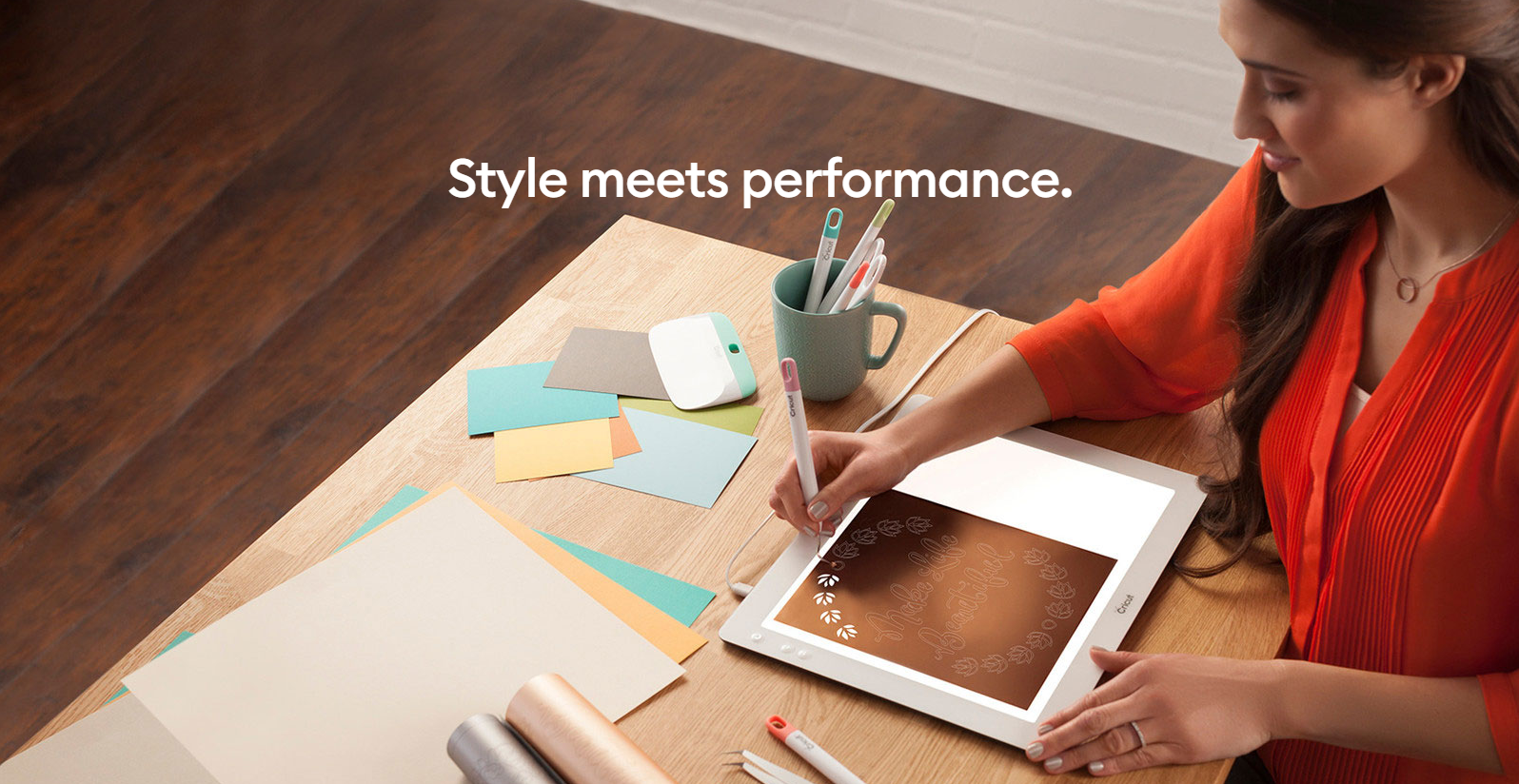
What tools and accessories do I need?
Most machines come with the standard grip mat, this is best for light weight projects. You can also add on the other mats, depending on the projects you want to do;
Another great add on accessory are Cricut pens. These allow you to write on all types of projects perfectly with the Cricut maker.
Below are a few designs you can make with your new Cricut, to get that inspiration flowing.


If you're still a little confused or have any other questions feel free to give our team a call or jump on to Cricut's website. Most importantly enjoy your new Cricut and happy crafting!
Unfortunately we are no longer stocking Cricut but feel free to browse our other products on our website.
Recent Posts
-
MediaForm awarded HP Supplies Partner of the Year for the 3rd Time
MediaForm awarded HP Supplies Partner of the Year for the 3rd Time HP hosted their ann …2nd Dec 2022 -
6 Must Need Tech Halloween Gift Ideas for Someone or Yourself
Spooktober, I mean October, is almost at an end but that doesn’t mean you can’t still grab a b …28th Oct 2022 -
Technology the Great Equaliser for Education, says HP
Technology the Great Equaliser for Education, says HP HP has always be …1st Aug 2022